Users Who Spiked

BALLIN ON A BUDGET - BUDGET TRACKING SHEETS
Private Notes
Private Notes
Notes
For the fourth and final post in my “Ballin on a Budget” series, I’m going to talk about how to use a budget tracking sheet. A budget tracking sheet is a great way to keep track of how much money you’re bringing in, as well as how much money you’re spending. There are tons of budget tracking sheets that you can find and download online for free, but you can also make your own personalized one if you’d like to. It is definitely easier to download a pre-made budget tracking sheet that you find online, but making your own personalized one may be a better option because you can customize it to fit your own needs.
To make your own personalized budget tracking sheet, you will need to first open up a new document in Excel (or whatever other spreadsheet program you use). Starting in row 1, column B, begin putting in your category headings. These headings for me personally are “Amount”, “Due Date”, and “Paid?”. The “Amount” category is where you’ll enter in the amount of income you bring in and the amount of each bill and expense that you have to pay. The “Due Date” category is where you will keep track of when each bill is due. The “Paid?” category is what you will check off as soon as you pay each bill. I find that these three categories are the most helpful and simple way in keeping track of your monthly budget, but if you have other categories that you’d like to add, you can do that too. That’s the great thing about creating a personalized budget tracking sheet. Just be sure to start entering these categories at cell B1, not A1. Cell A1 should be left empty.
Once you’ve got your categories set up, you can move on to cell A2 to start entering in monthly income cells. Now, this is where I really like to make the spreadsheet personalized. I work a day job as an administrative assistant in an office which is where the majority of my income comes from, but I also do freelance writing work on the side. So in my own personalized budget tracking sheet, I put the name of the company I work as an administrative assistant for in cell A2, I put “freelance writing” in cell A3, and I put “misc. extra income” in cell A4. So under the “Amount” category, I would put the amount I make from each of these three different income sources that month. I’d put whatever my monthly income is from my administrative assistant position in cell B2, I’d put whatever amount I was expecting to make that month from freelance writing in cell B3, and I’d put any additional miscellaneous income in cell B4. This last cell is for things like when I got my tax return back, if I got my yearly bonus that month, or if I were to pick up a random side gig that month. So once you’ve got all of your income sources entered, create a cell directly below the last one called “Total income”. Mine would go in cell A5. This is where the spreadsheet will total up your monthly income, but in order for it to do that, you’ll need to enter an equation in the cell directly to the right of it (cell B5 for me). Once you’re in that cell, type “=SUM(”, then click on the cell to the right of your first income source and drag it down to your last one. So in my case, I would click on cell B2 and drag down to cell B4. If you do this, then the spreadsheet will automatically add up the income from each of your sources and give you your total income for the month. Be sure to close your parentheses after selecting all the income source cells too.
Now that we’ve got the income taken care of, let’s skip a row of cells and begin entering in the money that will be going out. This includes bills, living expenses, money that you put into a savings account, etc. My own budget tracking sheet includes the following expenses: rent, car insurance, car payment, phone bill, electricity, gas, groceries, gym membership, and savings account. You can customize yours to whatever bills and expenses you personally have. Once you’ve got all your expenses entered, you’re going to make a cell directly below your last expense called “Total expenses”. You’re going to do the same thing that you did for your “Total income” cell. Type in “=SUM(“ to the cell directly to the right of it, then select all of your expense cells and close up your parentheses. Now, when you enter in your expenses, the spreadsheet will total them up for you.
Once you’ve got all your expenses entered, you’re going to skip another row and create a cell called “Balance”. This is where you will see the balance you have leftover at the end of the month after all of your income and expenses are accounted for. You’re going to have to enter in an equation to the right of this cell, but this one will be different than the ones from your total income and total expenses cells. Start by typing in “=”, then click on the cell where your total income amount is. For me, this is cell B5. Next, type in a subtraction sign (-). Then click on the cell where your total expenses amount is. For me, this is cell B16. You should see an equation that looks like this “B5-B16” in your balance cell. Click the enter button on your keyboard and it will save that equation. Now, the spreadsheet will automatically subtract your monthly expenses from your monthly income, leaving you with your remaining balance. This will show you how much extra money you have left over to spend each month after taking care of all of your essential bills and expenses.
The other two categories (“Due Date” and “Paid?”) do not require you to enter in any equations. These two are just ways of keeping track of when each of your bills are due and whether or not you’ve paid them each month. Utilizing these two categories will help you keep track of all your bills and ensure that you don’t accidentally forget to pay one, which can easily throw off your entire monthly budget. Simply enter in the date each bill is due underneath the “Due Date” category and put an X next to each bill you’ve paid underneath the “Paid?” category.
Again, if you don’t want to do all of this, there are tons of budget tracking sheets completely free to download online. However, I personally prefer to have a tracking sheet that is personal to me and my income sources and expenses. Once you’ve created the spreadsheet, you can save it and keep reusing it each month too. You can add or take away income sources and expenses as needed as well, so if you get a new job or bill, you can add it on.
Budget tracking sheets are a really useful way of keeping track of your money and can be especially helpful if you’re trying to save up for a vacation or large purchase or if it’s hard for you to figure out where all of your money goes to each month. I highly suggest budget tracking sheets to everyone, whether you’re on a tight budget or not. I think everyone should know exactly where their money is coming from and where it’s going to each month, and budget tracking sheets are the perfect way to keep track of that.
Comments
Please login to post comments on this story
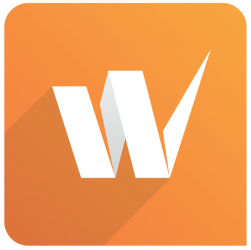










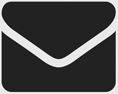






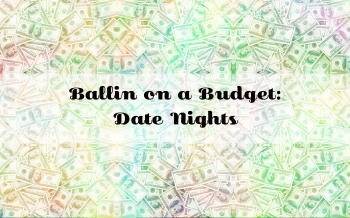
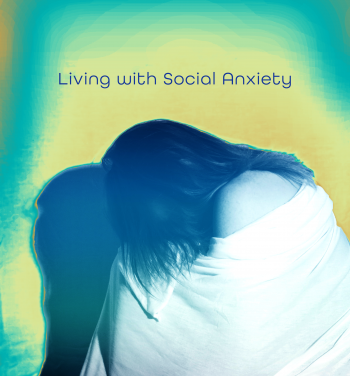


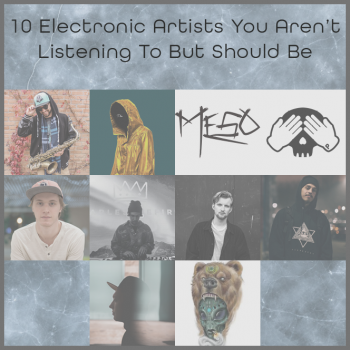
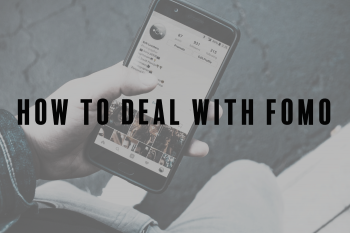
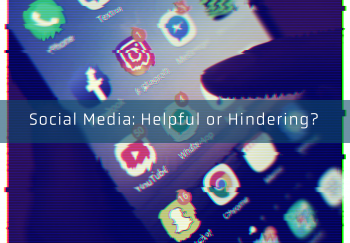
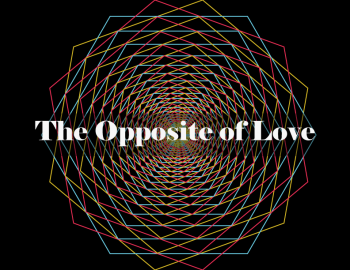


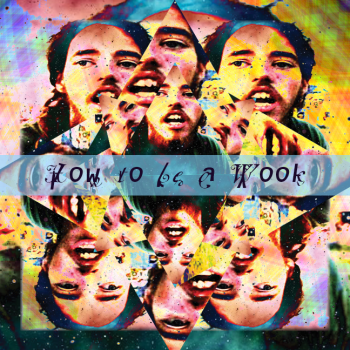
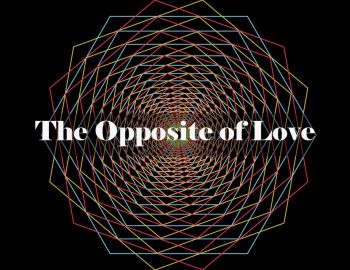


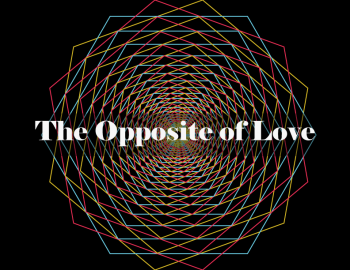

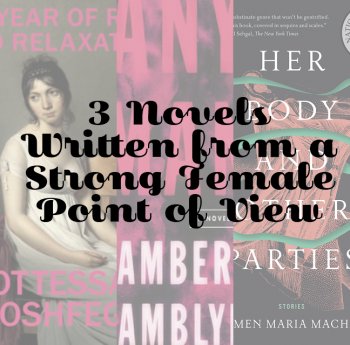
Thank you!! :)